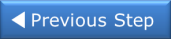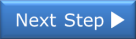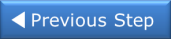Open topic with navigation
Step 3: Set Up Scan Control and Data Control
In this step, you will set the scan start and stop criteria and define when to log the data.
- Click the Data Logging Settings tab, located to the left of the Configure Channels tab (all channel configurations are automatically saved). The Data Logging Settings tab contains the following sections: "Data Log", "Start Data Logging", "Scan Interval", and "Stop Data Logging".
- The default settings start the scan immediately. Typically, you will want to add more scan control to the scan than starting immediately. Let's set the scan to start immediately and stop after a specific number of scans.
- In the "Start Data Logging" section, click the "Immediately with Start Button" button (this is the default selection).
- In the "Stop Data Logging" section, click the "After N Scans" button and enter 20 in the box below.
- The "Scan Interval" section sets the time interval between the start of one scan and the start of
the next scan (inter-scan delay). For this step, do not change the Scan Interval from its default value (Min Value).
- To change the default Data Log name, click on the existing name in the "File Name" section to edit the prefix file name. You can include or exclude the date, current time, and a numeric index if desired. The date is in the form yyyy-mm-dd and the time is in the form hh-mm-ss (24-hour time format). For example, 34970A Data Log 2013-09-20 11-40-26 1 – September 20, 2013 at 11:40:26 with a numeric index of 1. You can also include comment text on the Data Log report by using the Comment Text box.